Using DDNS on an Asus router
DDNS or Dynamic Domain Name Service is a great tool for getting access to your home or small-business network from abroad. First, allow me to explain what the function of DNS. When you type myfavouritesite.com into a browser you are actually using a DNS address. A Domain Name Server translates that name to an IP address in a string of four numbers. Essentially, the internet is like the phone system. Kind of.
Well, not really. It only resembles it on the surface but anyway, I digress.
The internet is kind of like the phone system and the DNS is kind of like the yellow pages. When you type a URL into your browser it first sends that name to one of your ISP’s DNS servers or a third party server like google if you wanted. That server looks up the phone number and points you to it. The result is an index so people don’t have to memorize strings of numbers to go to their favourite web sites.
DDNS is a service that reports your WAN IP changes and registers it to a designated DNS address. You want the extra D. You see the the first D stands for dynamic. Using DDNS on an Asus router can make everything in your life easier.
Usually when you have a home internet package your IP address isn’t static, it changes from week to week or month to month. This is known as a dynamic IP, it’s like your phone company didn’t have to commit to giving you your own phone number. This makes it difficult to reliably hit your router when your phone number keeps changing. Mind you it isn’t a bad thing as their is some anonymity in your IP address.
Using DDNS on an Asus router
DDNS is a service you can install on a PC that reports your wan IP to a service like www.noip.com. Signing up is free and they will register a DNS name for you to use that will always point to the right IP. Tomato allows you to use the service right on the router. Create a host name on noip.com and use it to access your server remotely.
A host you set up will look like
mysitename.something.com
Enter the DDNS section of the webGUI and enter your noip.com information. This shows an example of what a working and non working config will look like.
So now when you want to access your site use your NOIP host name followed by the port of the service you are trying to reach.
For remote access just enable it for the torrent client in the webgui admin access, and ssh. This requires a hole in your firewall. But you can easily accomplish this with port forwarding. The only one I haven’t had luck with is ssh, in which case I ping the DNS name and get the IP from there. But nevertheless, once enabled by default the remote webgui is simply the ddns name you set and the port you select on the webGUI. Like this
mysiteofchoice.secondary.org:9912
The port is just added onto the back with a colon. Transmission is available at port 9091 by default.
Stock router firmware as well as open-source firmware usually requires you to install a BitTorrent client by yourself using optware or entware package installer. Luckily Tomato comes with Transmission built in so you can quickly and easily get your router going with torrents. The setup is very easy and all you need to do is enable it in the webgui and set a user and password under remote access.
Using DDNS is the first step to the ultimate Asus router.
Bey
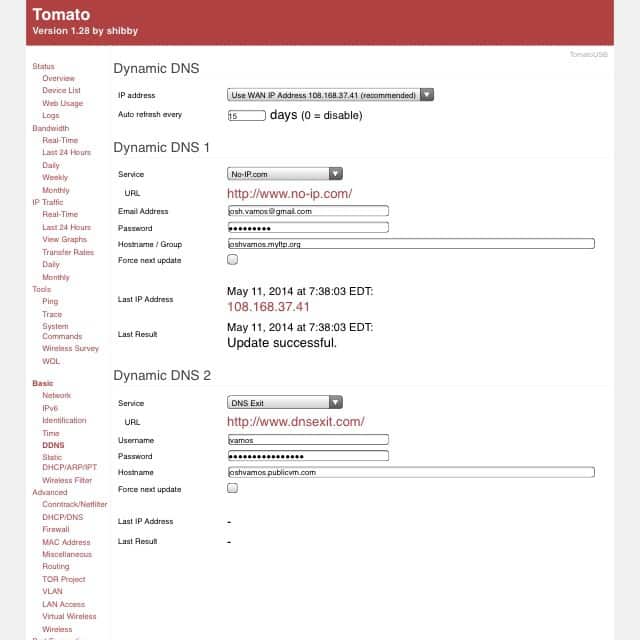

Leave a Reply